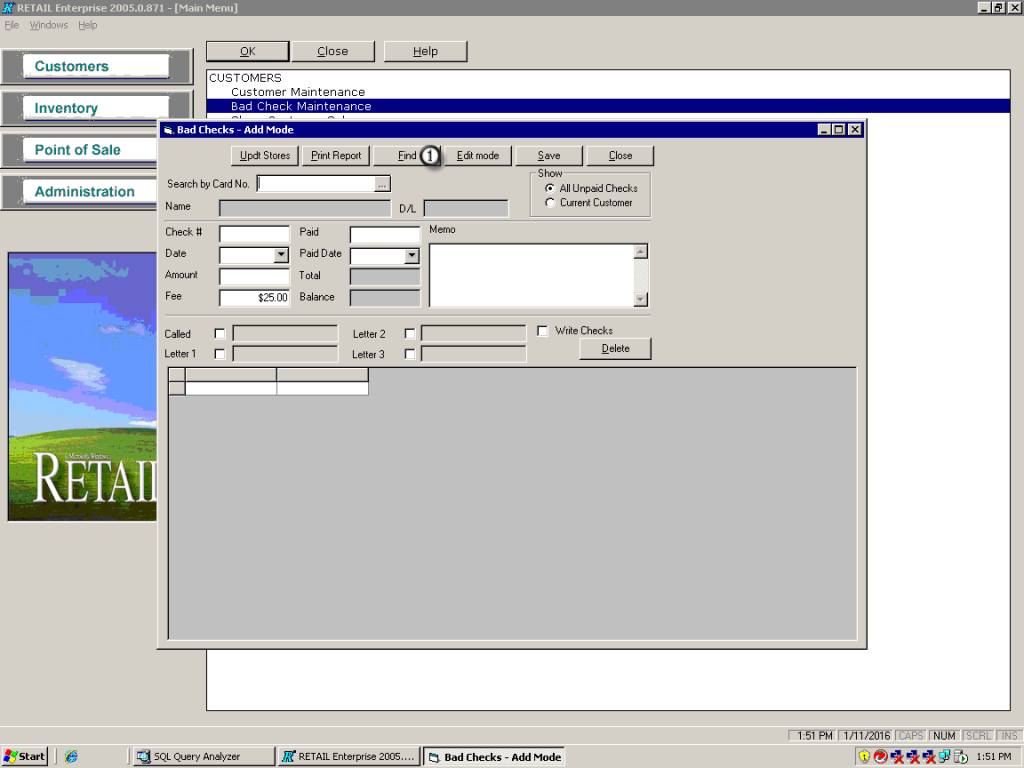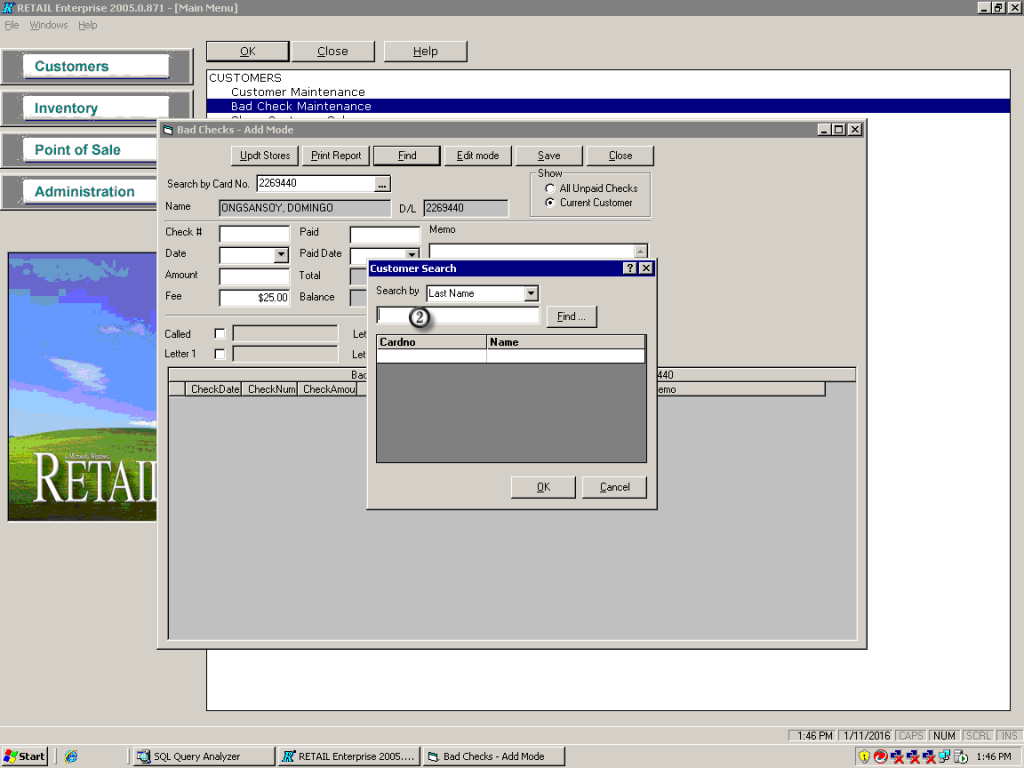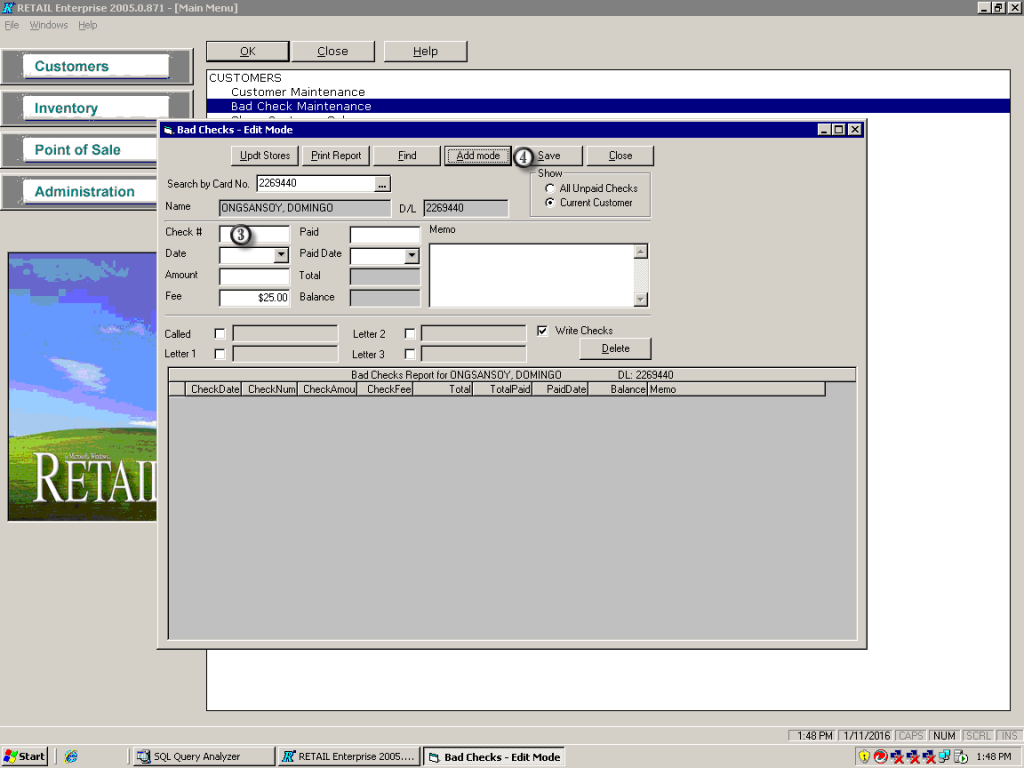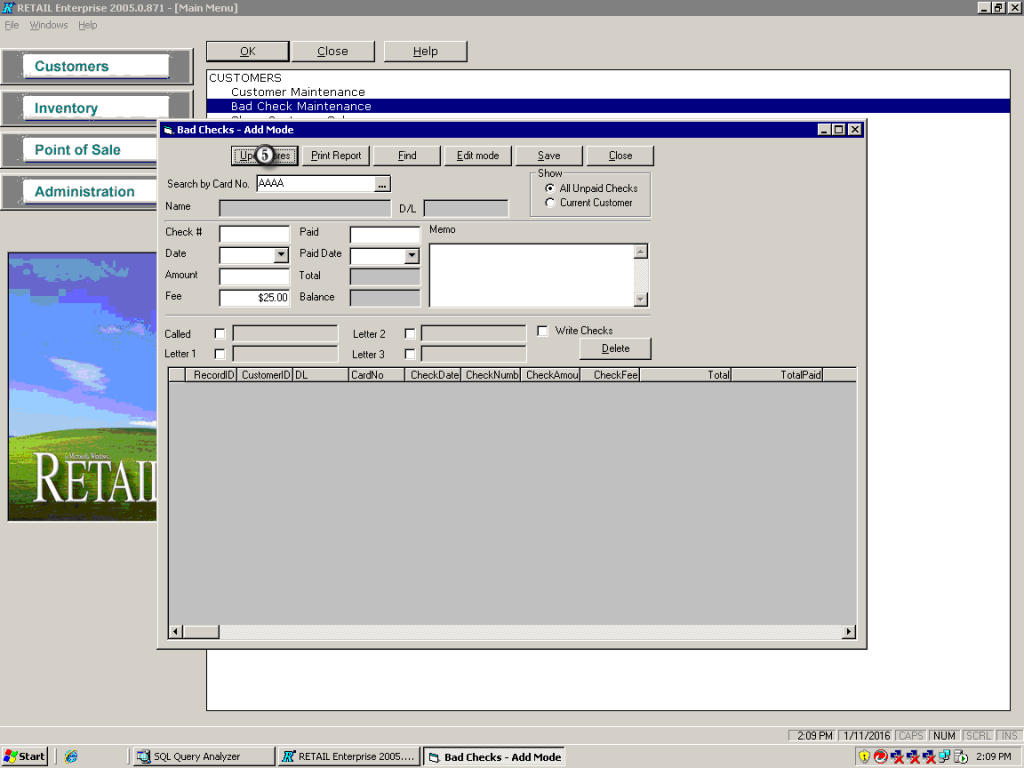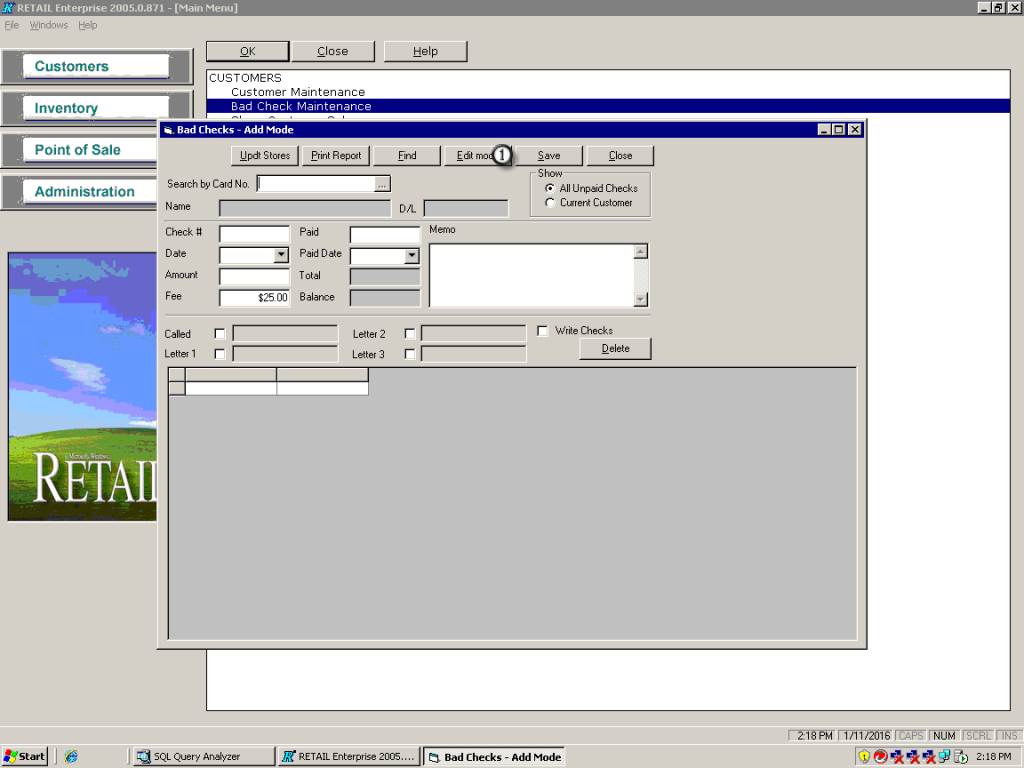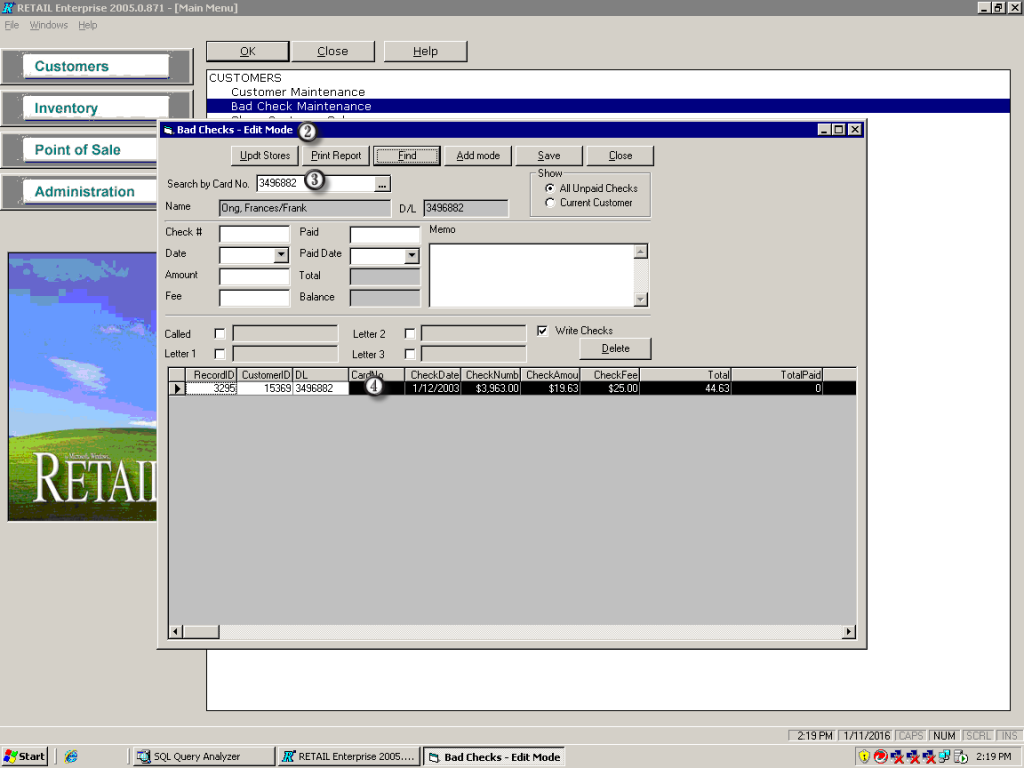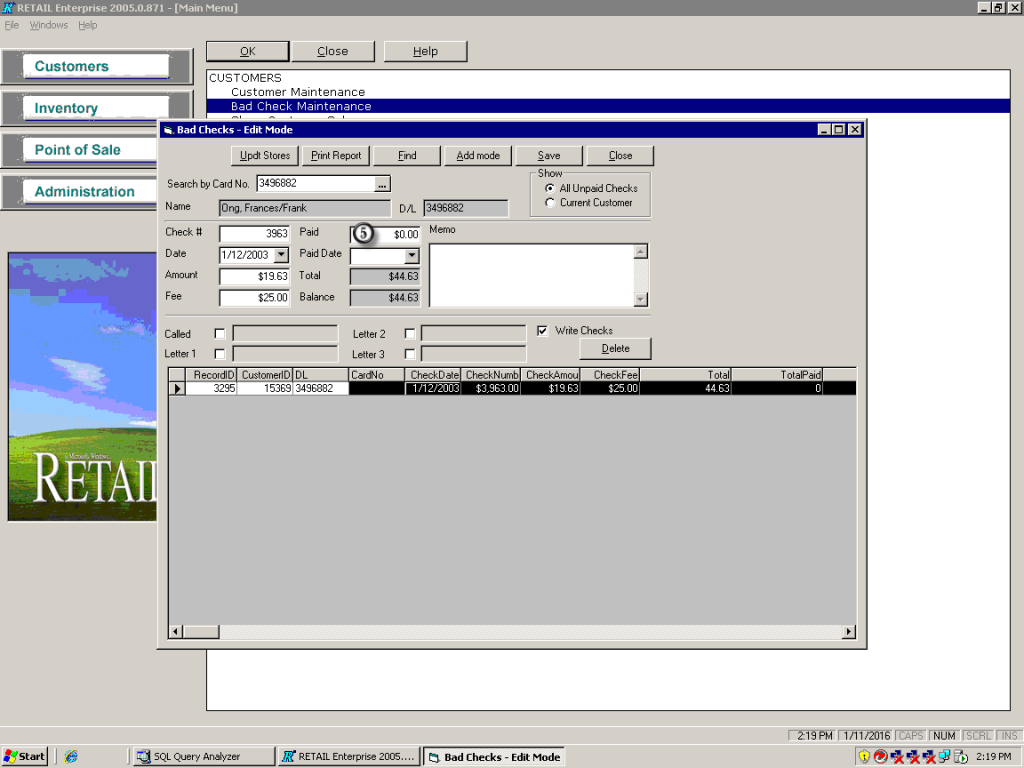Adding a bad check
1. Type the drivers license into the Search by Card no box. If the customer does not exist in the database, they have to be added using Customer Maintenance first. (link)
2. Alternatively you can search for the customer using the Find Function.
3. Enter the check info. (Check#, Date of Check, Amount of check.) Leave the Paid Amount and Paid date empty until they are fully paid. Make sure the WRITE CHECK box is cleared (this tells the POS to not allow this customers checks)
4. Click on save to write the record to the database.
5. When you are finished adding all bad check click on Updt Stores. This will bring up a new window, click on the Upload button to transmit the records to the stores.
Updating a bad check
1. Click on Edit Mode.
2. The top of the window should say Edit Mode
3. Enter the drivers license in the Search by Card no box or use the find feature to bring up the customer record.
4. Double click on the check you want to update.
5. Enter the Paid Amount and the Date it was paid.
When all checks have been processed, Click on the Updt Stores botton to send check to stores.